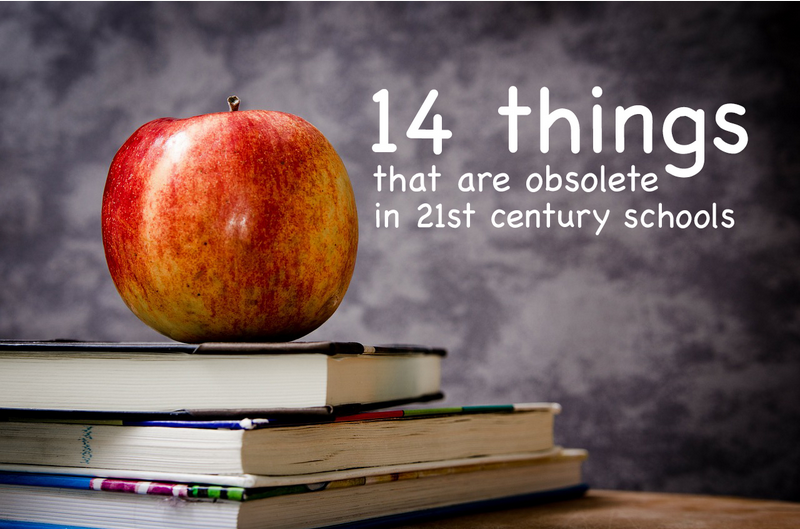What is cyber bullying? How is it different from bullying?
What should you say to your young child about cyberbullying?
For more information, download the Common Sense Media Family Tip Sheet about Cyberbullying Click here
Nickelodeon's, The Big Help, Digital Citizenship for Kids webpage click here
Cyberbullying is defined as: repeatedly sending or posting harmful or mean messages, images or videos about someone else using the Internet, cell phones or other digital technologies.
According to Common Sense Media, there are differences between bullying and cyberbullying.
Differences:
In Cyberbullying...
- Kids may use more hurtful and extreme language online than offline.
- Cyberbullying can happen anytime, whereas regular bullying generally stops when kids go home.
- Cyberbullying can be very public. Posts can spread rapidly and to a large, invisible audience because of the nature of how information travels online.
- Cyberbullies sometimes act anonymously, whereas with traditional bullying it is often clear who the bully is.
- In-person bullying can cause physical and emotional harm, while cyberbullying causes only emotional harm (though it can lead to physical bullying later).
Similarities:
In Cyber bullying and physical bullying...
In Cyber bullying and physical bullying...
- Both can make kids feel uncomfortable, embarrassed, helpless, sad, and angry
How can you, as parents, help keep our kids safe from cyber bullying?
1. Teach kids to speak and write respectfully.
2. Teach kids empathy.
3. Teach them to report cyberbullying.
FIVE THINGS PARENTS CAN DO:
1. Set limits: on time and place and choose age-appropriate TV, movies, music and games.
2. Make rules: Cell phones belong outside the classroom and away from the dinner table. If your kids wouldn't say something to someone's face, they shouldn't text it either. And...IM? Not during homework.
3. Discuss Safety: Tell them what kind of photos, videos and information are ok to post online.
4. Be a media critic: Teach your kids not to believe everything they see or hear/ Online, in the movies or on TV. Talk to them about media messages, what you agree with and what you don't.
5. Join the fun: Watch, listen and play with your kids. Ask their opinions and embrace the wprld!
5 Ways to Stop Cyberbullying (video) click here
We want our kids to be the UPSTANDERS.
There are 4 roles in cyberbullying:
aggressor- the bully
target - the one being bullied
bystander - those who are aware of the bullying and are standing by watching
upstander - those who step in to intervene as well as report the bullying
We want our kids to be the UPSTANDERS.
Cyberbullying Prevention Guide for Kids (video) click here
What do we do if our child is bullied?
Take a screen shot of the page to save as evidence, speak to your child about it and assure them that this is bullying and to tell a trusted adult. Contact your child's teacher.
Take a screen shot of the page to save as evidence, speak to your child about it and assure them that this is bullying and to tell a trusted adult. Contact your child's teacher.
What is RIS doing to discuss cyberbullying?
- Jan(PYP Counsellor) is going into classrooms to teach about how to make friends and what bullying and cyberbullying are as well as ways to prevent them (Stand up and tell someone)
- RIS has adopted the NETS standards which address online digital responsibility including digital citizenship which includes how to communicate in a kind way online.
- Teachers are being proactive about discussing responsible digital citizenship. Classes have signed pledges about Digital Citizenship. (see previous posts on this blog)
Parents as Partners
Parents and school must work together to help combat cyberbullying. Children need to feel safe and secure knowing that significant adults in their lives are going to support them and protect them.
We can do this by helping kids to:
- THINK before they ACT
- STAND UP rather than STAND BY
Explain that the same rules of respectful behavior apply online and offline, including being kind and respectful to others.
If they think they're being bullied, your kids should follow the rules of STOP:
- STOP using the computer.
- TELL an adult you trust what happened.
- Get the OK from an adult before going back online or returning to the website where the bullying happened.
- PLAY with other kids who don't take part in cyberbullying.
For more information, download the Common Sense Media Family Tip Sheet about Cyberbullying Click here
Nickelodeon's, The Big Help, Digital Citizenship for Kids webpage click here

.jpg)




.JPG)